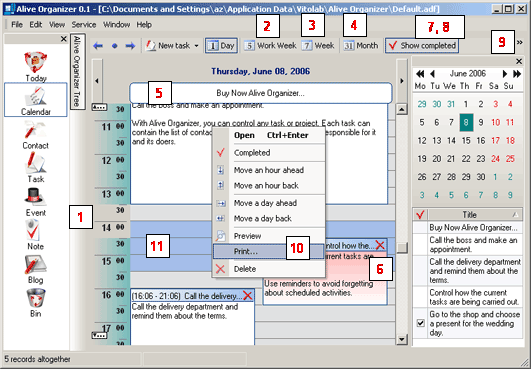
All tasks in the calendar are presented as rectangles (recurrent tasks as rectangles with rounded corners (5)). Besides, tasks with a reminder blink in a certain way (6). You can freely manage tasks in the calendar - move, delete and create them, marked performed, etc. For your convenience, you can show/hide all performed (7) or recurrent tasks (8).
You can print any view of the calendar (day, week or month) (9). You can also print one selected task. To do it, just right-click this task and select the corresponding menu item (10).
The calendar is a convenient way to schedule your tasks. In particular, you can use the calendar to arrange tasks in the sequences you need or see tasks that overlap.
To create a task starting and ending at a certain time in the calendar, just use your mouse to select the necessary area on the calendar (11), right-click the selected area and select the corresponding menu item.